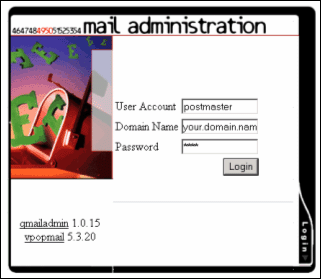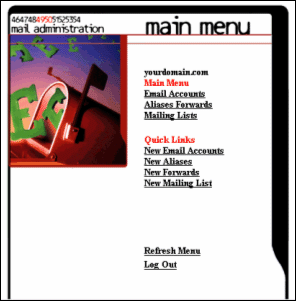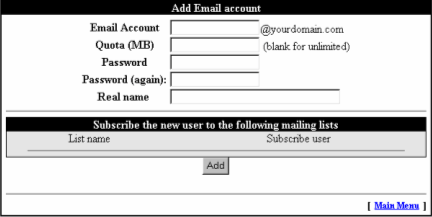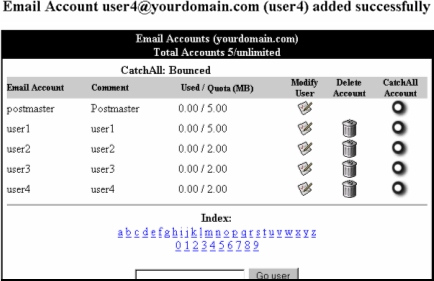| FAQ (Frequently Asked Questions) |
|
|
|
 |
 |
|
|
01 |
How Do I Login To Setup and Administer My Users’ POP
Accounts? |
|
|
Login to
http://mail.your.domain.name/cgi-bin/qmailadmin
Enter information below...
User Name : postmaster
Domain Name : your.domain.name
Password :
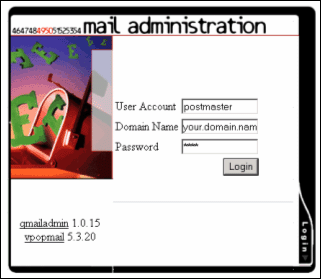 |
|
|
02 |
How Do I Add A New Email POP Account? |
|
|
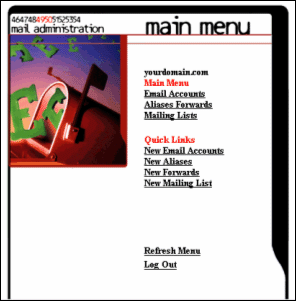
On Main Menu, select under Quick
Links, New Email Accounts
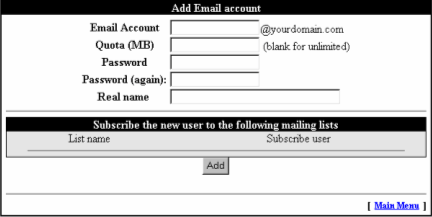
Enter new Email Account name
Enter Password for the new account, do it
twice/again
If you want to save this setup, click Add button.
If you want to cancel this setup, select Main Menu. No
changes will be saved. |
|
|
|
03 |
How Do I Modify An Existing User Email POP Account? |
|
|
Select Email Accounts under Main Menu
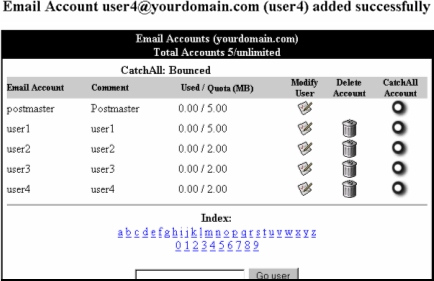
Select Modify User bullet of user’s
Email Account

This page contain informations you see
during account setup.
You can change the account's Password and Real Name here
Click Modify User button to save this changes. |
|
|
04 |
How Do I Delete A POP Account? |
|
|
Select Email Accounts under Main Menu
Select Delete Account bullet of user’s Email Account
Click Confirm Delete button to save this changes |
|
|
|
05 |
How Do I Forward My
Email To Another Account? |
|
|
Select Email Accounts
under Main Menu
Select Modify User bullet of user’s Email Account
Select the radio button of Enable Forward
Put in email address to forward to in Forward Email To
option
If you want to save a copy of email receive in current
mailbox, select the Save Copy option
Click Modify User button to save this setting |
|
|
|
06 |
How Do I Setup
Email Alias? |
|
|
On Main Menu, select
under Quick Links, New Aliases
Enter new Alias name
If you want to save this setup, click Add button.
**To add more email address to Alias
Select Aliases Forwards under Main Menu
Select Modify bullet of Forward/Alias
Add Email account of Local user (from list) or Remote user
Click Add button, if you want to save the addition |
|
|
|
07 |
How Do I Setup the
Catch-All Address? |
|
|
Select Email Accounts
under Main Menu
Select Catch All Account bullet of selected catch all user
Email Account |
|
|
|
08 |
How do I Setup Auto
Respond? |
|
|
Select Email Accounts under Main Menu
Select Modify User bullet of user’s Email Account
Select the radio button of Vacation
Type in information in Vacation Subject and Message
Click Modify User button to save this setting |
|
|
|
|
|
 |
|