| FAQ (Frequently Asked Questions) |
|
|
|
 |
 |
|
|
01 |
Will I have 24 hours, 7 days access to update my Website? |
|
|
Yes. Webserver provides you with unlimited access to update and make changes to your Website via FTP or FrontPage 24 hours a day. |
|
|
02 |
How do I display my webpage on the World Wide Web? |
|
|
Your need to upload your HTML and associated files onto your account at Webserver.
The first page of your website must be called one of the following: index.htm, default.htm, index.html or default.asp (if it is an Active Server Page script file). Please ensure that your home page is located in your root directory, not in a subfolder - otherwise, unless a browser has that exact subfolder address in the window, otherwise your site cannot be displayed. |
|
|
03 |
How do I upload content to my Website? |
|
|
You will be given access to your Website via File Transfer Protocol (FTP) or published with Microsoft FrontPage. However, if you choose to have FrontPage Extensions and FTP access on your Website, you must do so with caution. If you are not careful, you can easily overwrite the FrontPage extensions and destroy the integrity of the Website. |
|
|
04 |
How do I
get the FTP Software? |
|
|
Please click on
http://filezilla-project.org/download.php
to download this program for FTP Upload and Download. |
|
|
05 |
How
to configure my FTP application? |
|
|
When you open your WS_FTP application, you will see a window like the one shown below.
Refer to the confirmation letter for details of IP address, login name and password. |
|
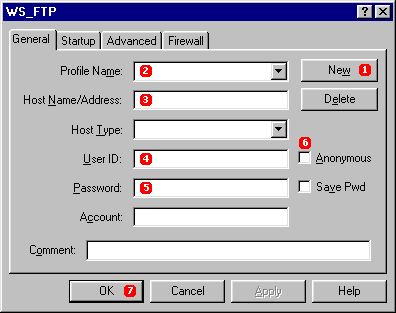
|
|
1 |
Create a new profile. To do this, Press the
<NEW> button. |
|
|
|
2 |
Under
"Profile Name", enter your company name or simply your domain name. |
|
|
|
3 |
Enter your IP address
or your domain name in the field named
"Host Name/Address:". |
|
|
|
4 |
Enter your login
id of your account in the box corresponding with
"User ID". |
|
|
|
5 |
Enter your account password in the field named
"Password". |
|
|
|
6 |
Finally, make sure that the
"Anonymous" box is not checked. You may choose to select the box entitled "Save Pwd". This will store your password for future use. |
|
|
|
7 |
Now press the
"OK" button near the bottom left of the window and you will automatically be logged into your account via FTP. |
|
|
|
|
|
|
|
 |
|